Create & Load a Design
Create a new design in the Main Menu
After logging into the 3DTHD. You will see the welcome screen.
Click the Create New button to start a new design.
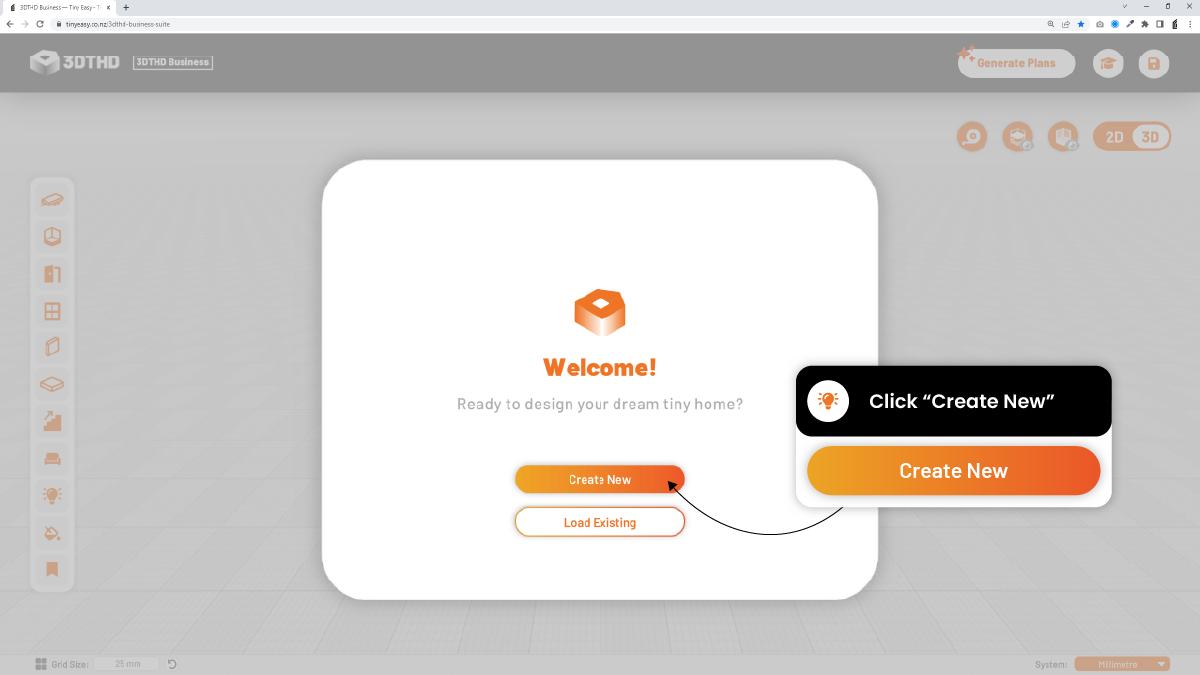
Next you want to select New Design
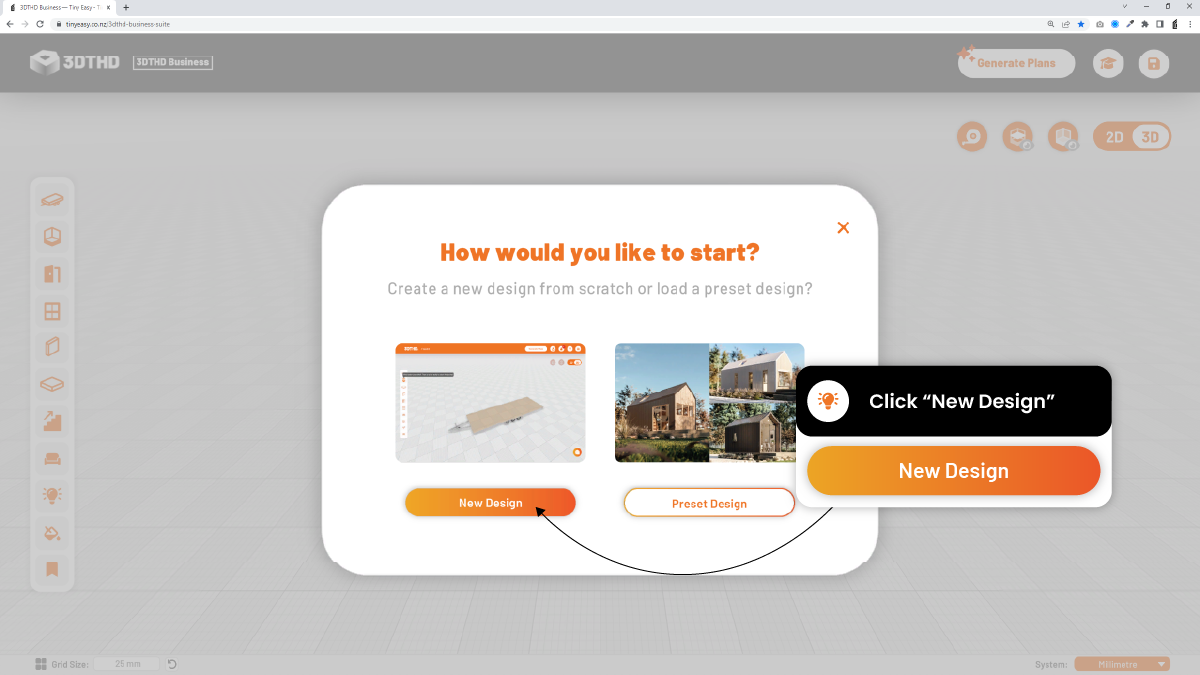
Then you want to give your tiny house a name so you can find your design later.
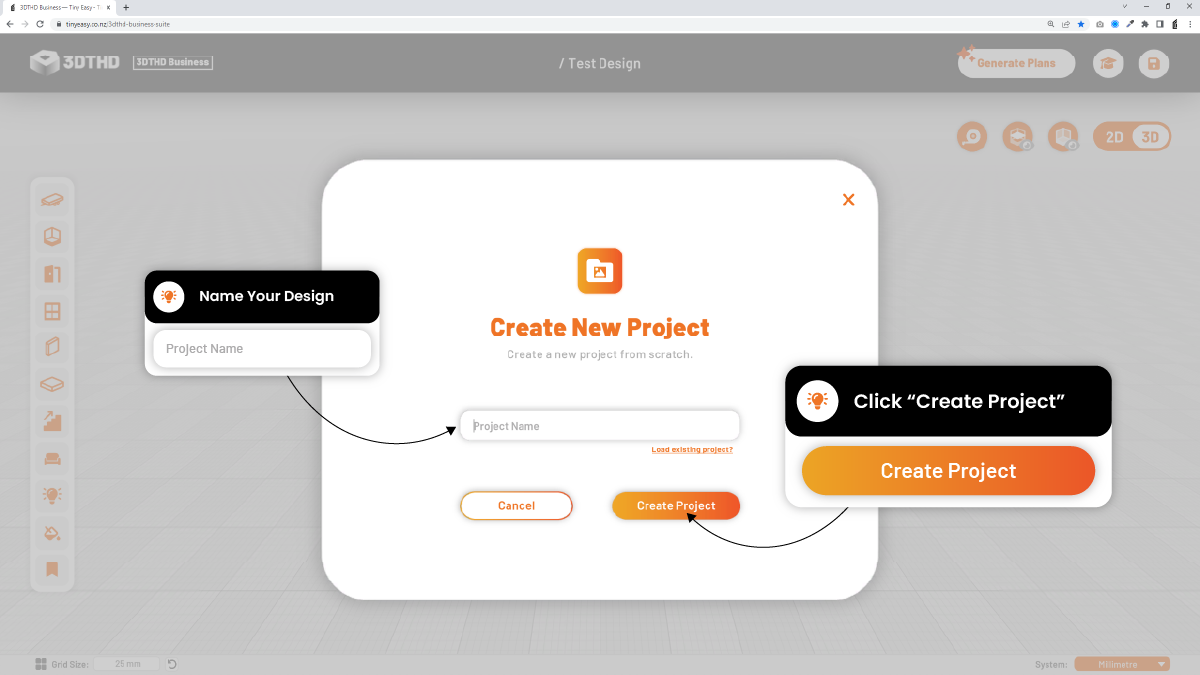
And voilà! You've offcially created a new design!
Load a New Design From The Scene
If you've in the editor and want to create a new design here's how you can do this:
In the scene that's open, on your left you will see the Library Bar.
At the very bottom is the save icon. You want to select this and it will open up a new menu.
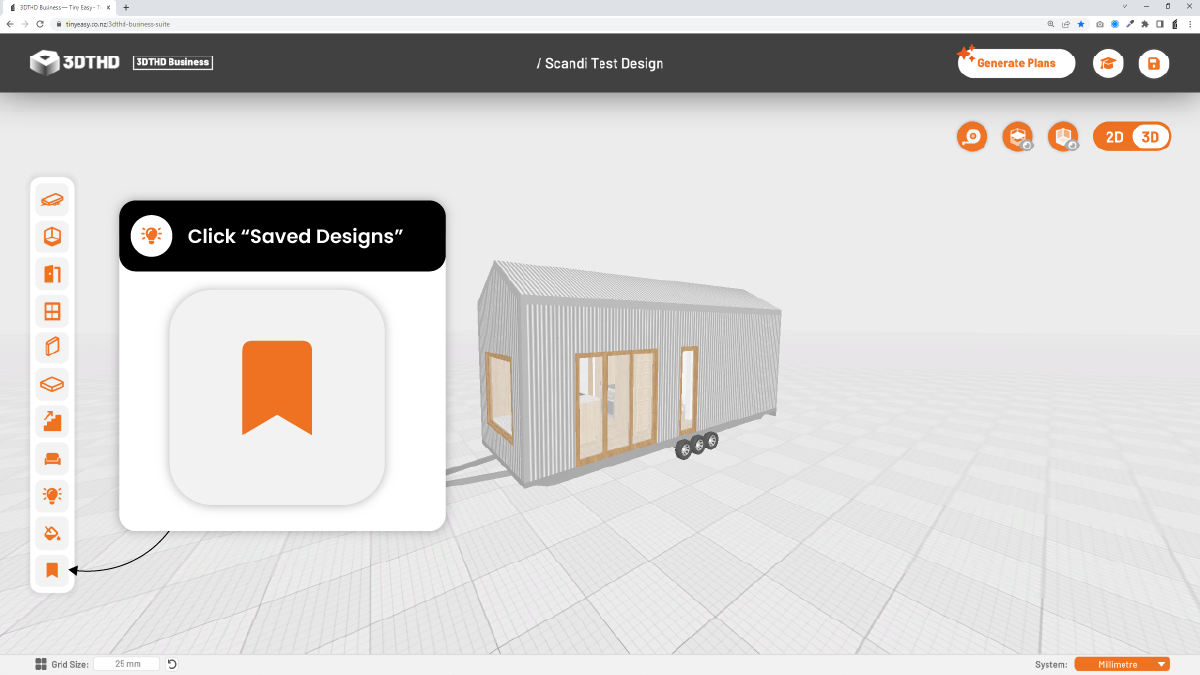
Make sure to always save your design. You will find the save button in the Top Bar. If you haven't saved your previous design, you will be prompted to save your design before creating a new project.
IMPORTANT!
Only have the 3D Tiny House Designer open in 1 tab. If you duplicate your browser, there is the possibility that you will lose your design save, as the new tab will overwrite it.
In this menu, select the Create New Project
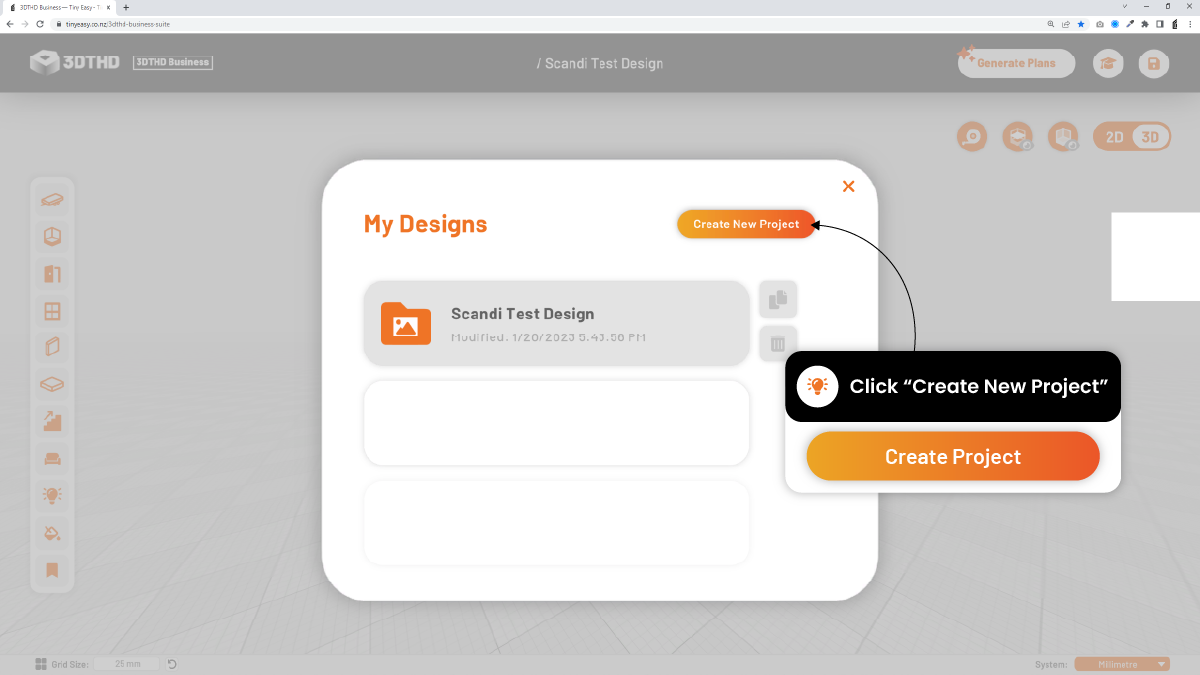
This will load a new scene for you to start designing a new tiny home!
Load an Existing/Saved Design
In this section you will learn where to find your existing/saved tiny house designs.
Where to Access Saved Designs
In the Library Bar all the way at the bottom, you will see a "Save" icon.
Select this icon and a menu will pop up on your screen.
![]()
Saved Designs Menu
The Saved Designs menu shows all of the previous designs you have created in the 3DTHD.
You can copy any of your saved designs by clicking the “copy symbol” next to the design.
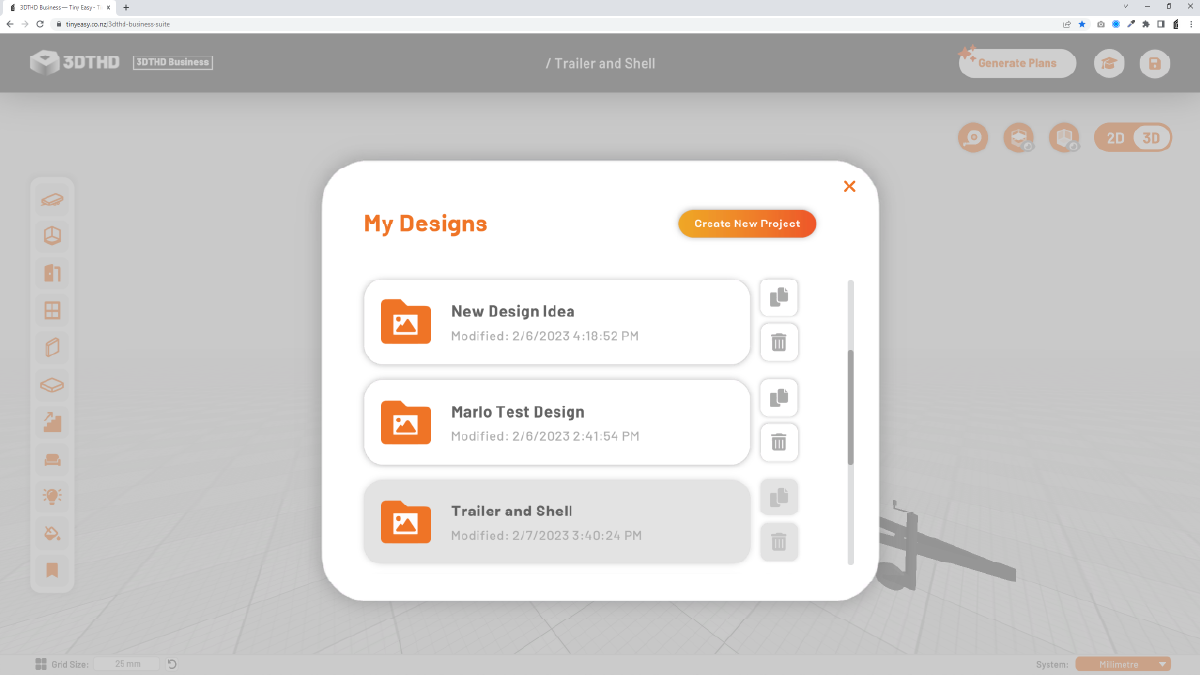
If you have a range of staple designs your clients love, build these designs in the 3DTHD, and save them for later. When you’re starting a new project, you can copy the “preset” and modify the design for the client.
Your subscription comes with unlimited slots so you can create as many designs as you want :)
We are adding a dedicated "Preset" folder for saving custom tiny house designs as your personal presets!
Coming Soon!